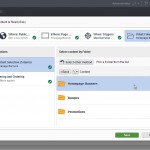 I’ve been banging on about SmartTarget for a couple of years now, it’s a pretty cool tool and you can do some great things with it. But, there’s an bothersome element of the last version in that to access it, you would have to leave SDL Tridion interface and open up a separate tool called the ‘Business Manager’.  The Business Manager is simple enough to use, not being a part of, or looking like SDL Tridion interface makes the experience of the whole thing seemed a little odd.
I’ve been banging on about SmartTarget for a couple of years now, it’s a pretty cool tool and you can do some great things with it. But, there’s an bothersome element of the last version in that to access it, you would have to leave SDL Tridion interface and open up a separate tool called the ‘Business Manager’.  The Business Manager is simple enough to use, not being a part of, or looking like SDL Tridion interface makes the experience of the whole thing seemed a little odd.
Thankfully, the release of SmartTarget 2014 now includes a new interface that can be accessed directly within the SDL Tridion interface with similar look and feel.
I thought it might be cool to share the process of creating a new promotion so those interested can see how it works.
Incidentally: If you’ve never seen the old version of SmartTarget, myself and colleague Tanner Brine, provided an overview of the tool in a recent SDL Tridion Webinar, it’s worth checking out, then coming back to see some of the cool stuff in the latest version.
Creating Promotional Content
This is pretty simple, it’s essentially using the CMS as you would in your daily life to create content. In this example I’ve created some Banner components that are shown to users based on their country preference:
You can see I’ve got a couple of country related banners in there, but I’d like to jump into SmartTarget to configure this rule / promotion.
Using the top right navigation item  I can open up ‘Targeting’ (Is the SmartTarget product being renamed to ‘Targeting?’).
From here I can see that I’ve not yet created any promotions:
so I can go ahead and create a new one and give it a name:
Once we’ve named the item, we now go through a ‘wizard’ flow of configuring the promotion:
The first step is to select which publication this promotion relates to:Â
A cool item here is that it’s also possible to apply the promotion to child publications.
Next we select where the promotion will be placed in our page layout, here i’ve configured SmartTarget to know about 2 regions: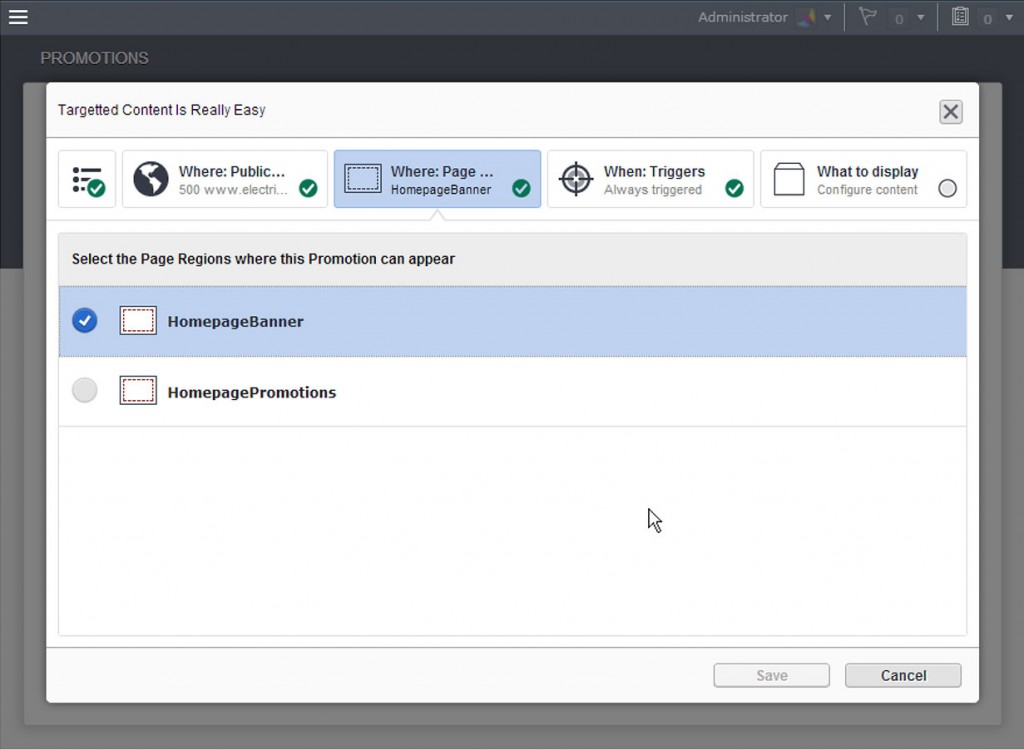
Next we need to define what the Triggers are for this promotion:
In this example, I’ve specified if my user is from ‘France’, the final step is to now select the content that should be displayed:
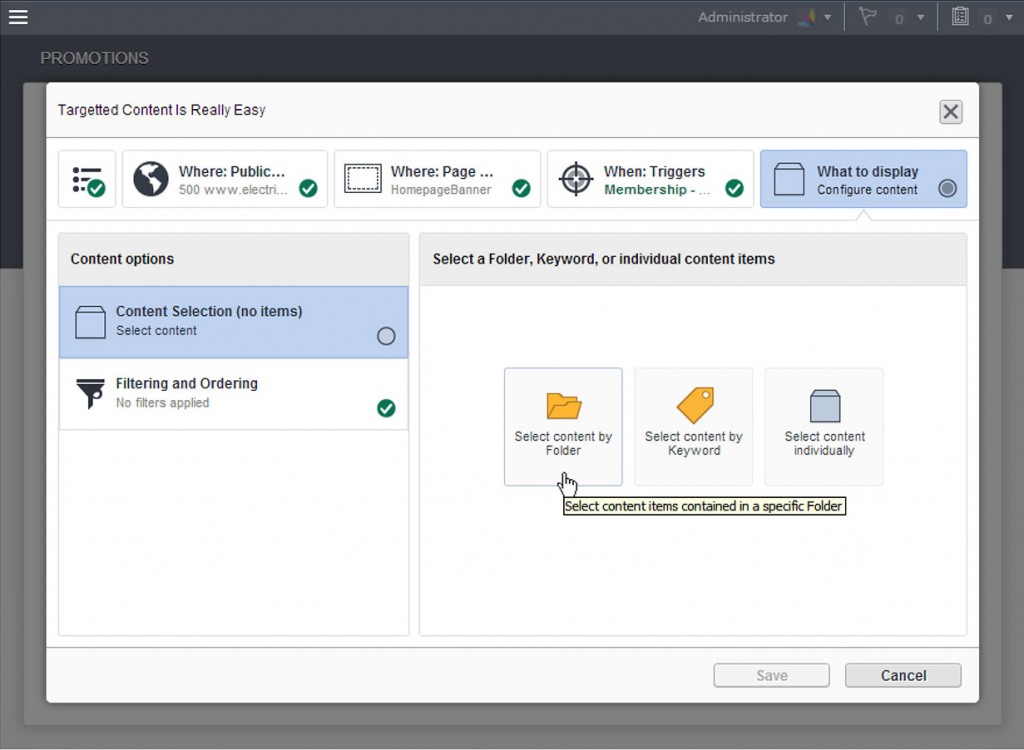 In this simple example, i’m going to select content individually (i know the screen shot above suggest otherwise :)), which opens up an Experience Manager style panel to help me locate the content i’m looking for:
In this simple example, i’m going to select content individually (i know the screen shot above suggest otherwise :)), which opens up an Experience Manager style panel to help me locate the content i’m looking for:
 Once selected by clicking the ‘Choose’ button, I simply add the template I’d like to use on the content when it is returned:
Once selected by clicking the ‘Choose’ button, I simply add the template I’d like to use on the content when it is returned:
Clicking save, is the final process and our promotional, targeted content is created: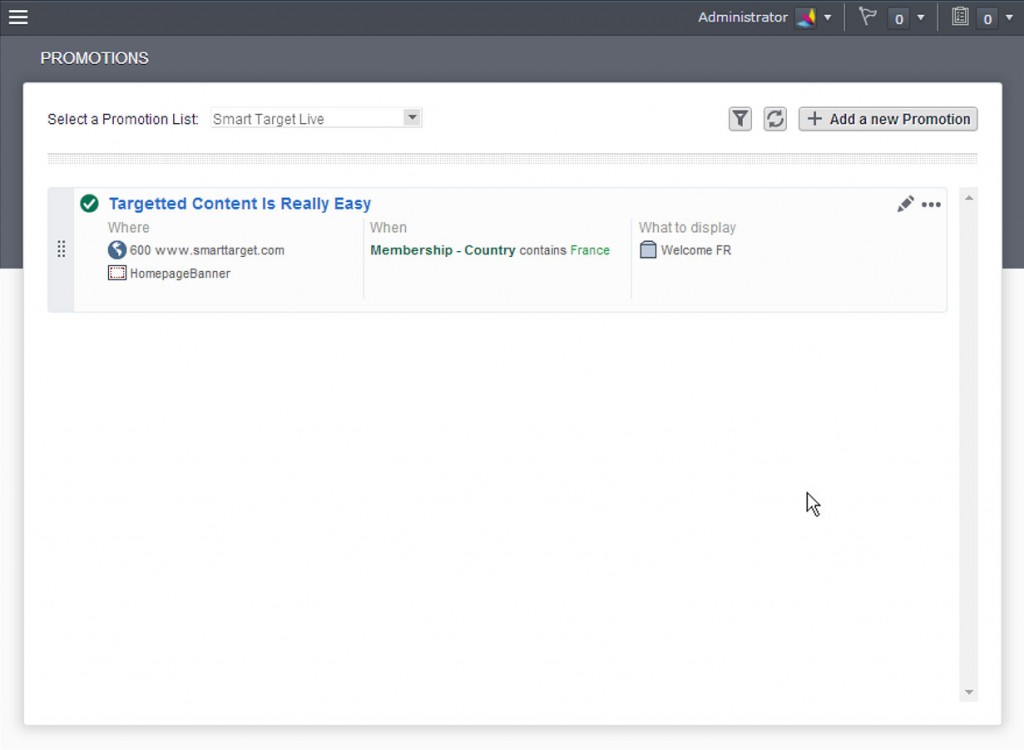 That’s it, you can now just back to exactly where you left of into the content manager, or call one of your french friends to check out the website.
That’s it, you can now just back to exactly where you left of into the content manager, or call one of your french friends to check out the website.
P.S – I know that i’ve misspelled ‘targeted’ in my screen shots, i’m just going to have to cringe each time I read this post

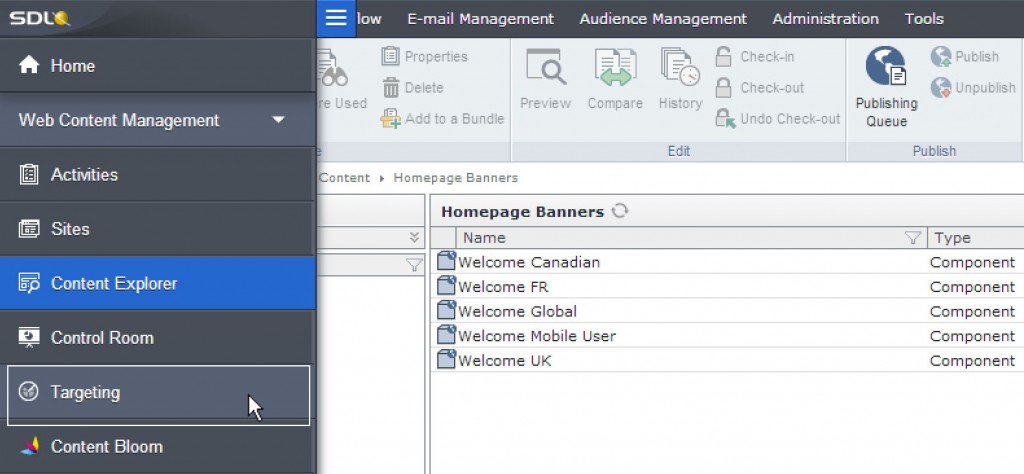
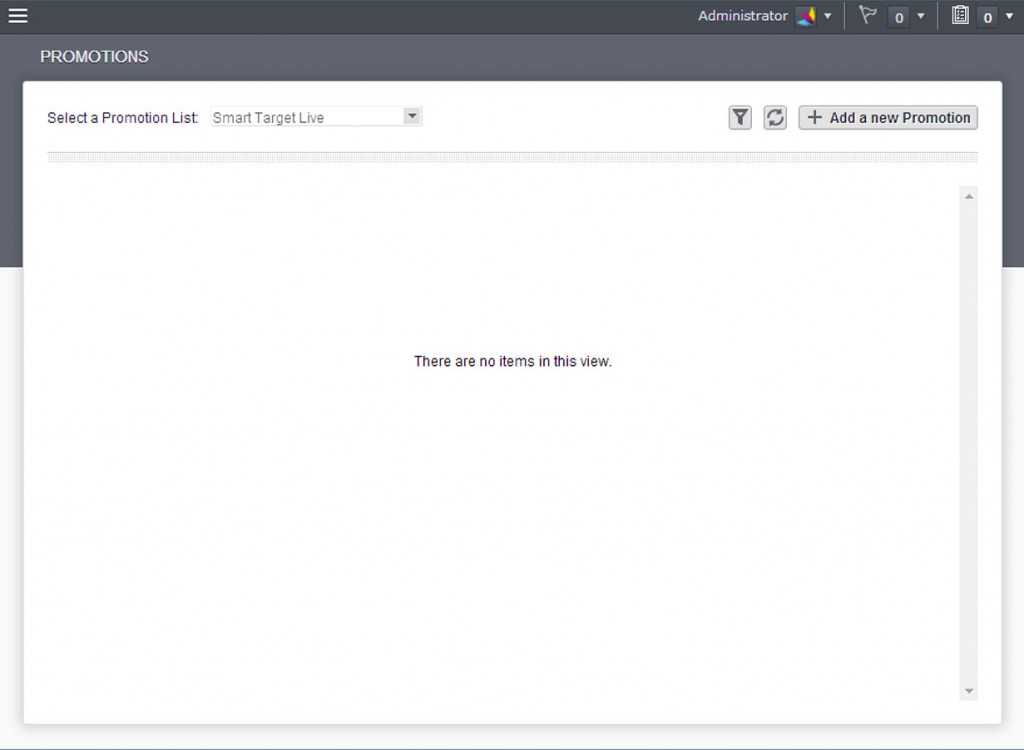
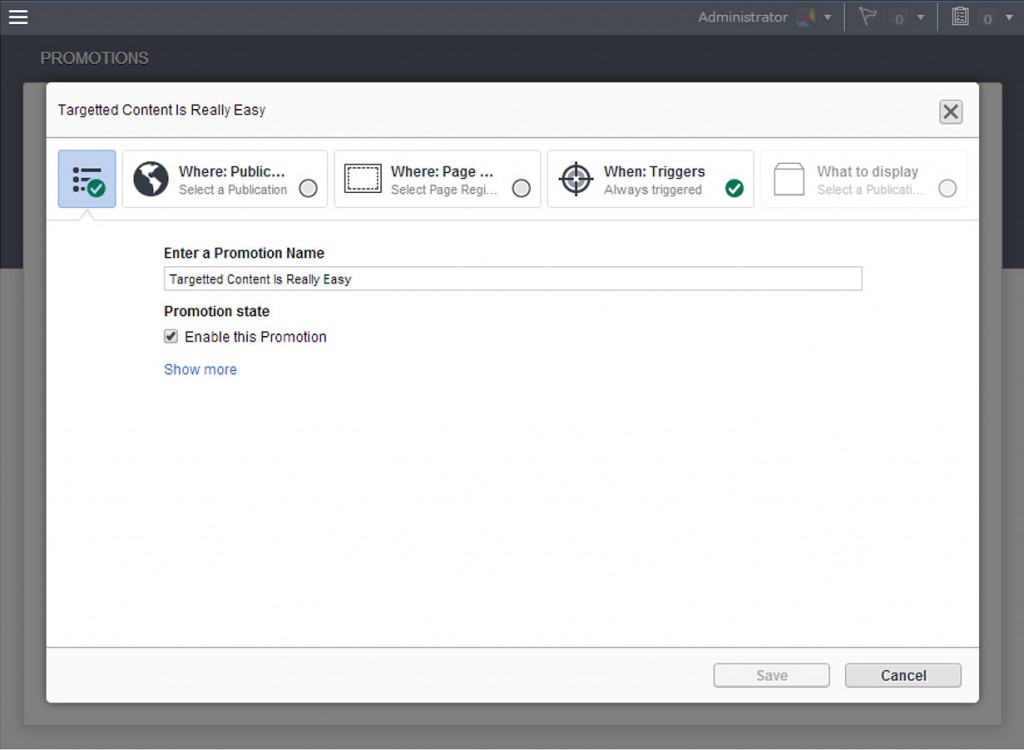


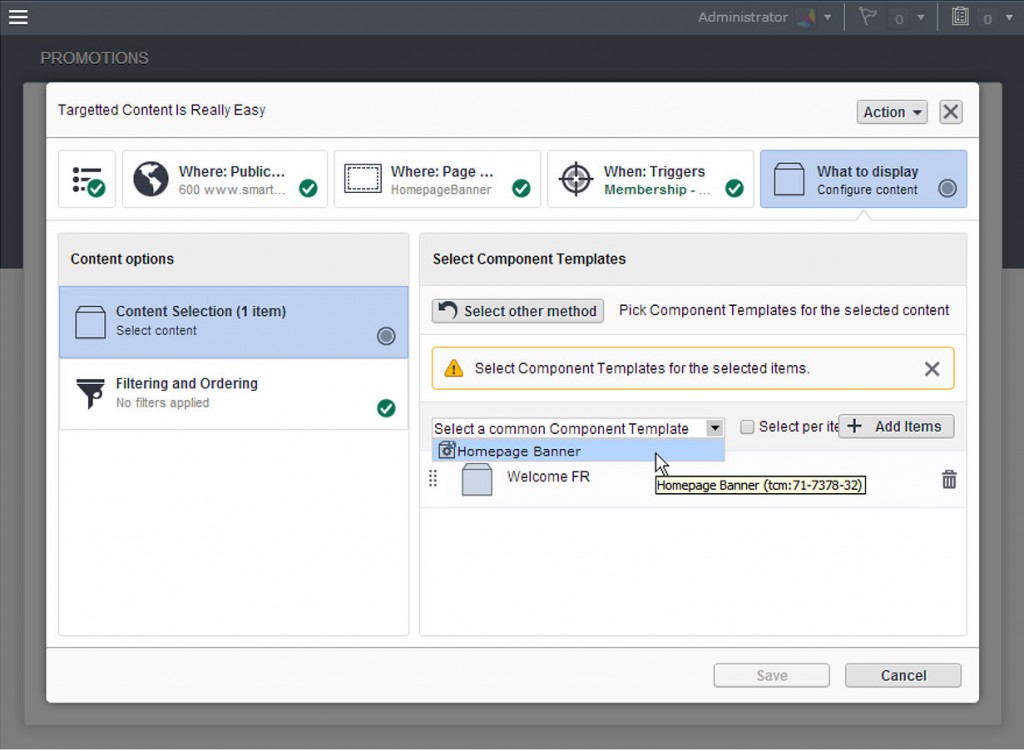
Good stuff John, glad to see you like it.
We are not renaming SmartTarget – the product – to Targeting, that’s just how it’s called in the navigation bar. You’ll notice that the name “Tridion” also doesn’t appear in the navigation – it’s all about which task you’re trying to complete rather than product names.
PS – If you like this, wait until Content Experiments comes out
thanks for the clarification nuno, makes perfect sense. excited to see content experiments
Pingback: DD4T and SDL SmartTarget 2014 Integration | SDL Tridion Developer
Thanks John. I am trying to look into SmartTarget for more advanced scenarios. Like what if the user does not login to my website but I wanted to populate information I know about the user from cookies or other data sources and make decisions off that? What if for a given piece of content I have multiple rules, like if country is FR or US? Or if user is in US and over 30? Can it support complex logic with multiple decision points? If I have to show this or that do I need two different promotions or do the triggers support this type of conditional selection? Is there a good place to find documentation for these details or be able to install and play with it?
Yes, in a SmartTarget Promotion you can select multiple values for multivalue triggers where country could be FR or US (country = FR | US). Separate triggers combine into an “AND” condition (country = US AND age > 30).
SmartTarget can handle most user-managed personalization scenarios as long as the business has the content to support it and the desired segments (e.g. country = US, age < 30, devicetype = tablet | mobile).
In terms of "complex logic" the business has the ability to prioritize promotions, select individual content items (and their order), and even filter results (based on organization and metadaata). SmartTarget regions will also present multiple matching promotions.
Any more complex than that, it could be hard for the business to manage, understand, test, and troubleshoot. You can still use the Content Delivery APIs (including a Query Builder) for more flexibility when needed.