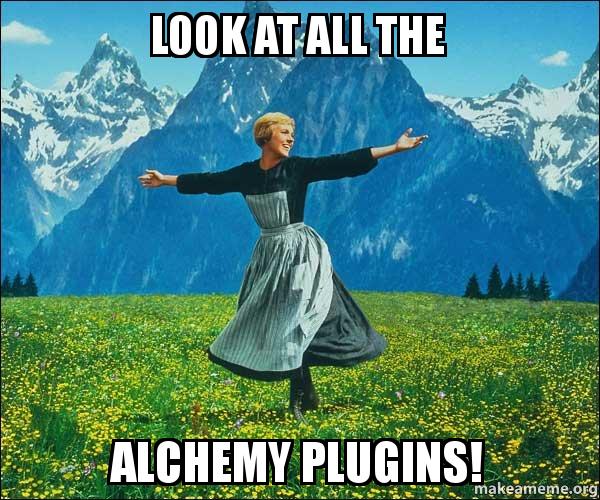If you’ve still not given Alchemy a shot, I’ve created a couple of videos to show how easy it is install (and un-install) the framework within your SDL Tridion / SDL Web Environment.
Category Archives: A4T
Creating an Alchemy Plugin: Step 1 – The tools
 I’m going to be presenting a session at the Tridion Developer Summit next month that walks everyone through the creation of an Alchemy Plugin, so I thought I better get some practice!  I also thought it would be useful to record this practice into a series of mini videos, so here goes with the first video of the series.
I’m going to be presenting a session at the Tridion Developer Summit next month that walks everyone through the creation of an Alchemy Plugin, so I thought I better get some practice!  I also thought it would be useful to record this practice into a series of mini videos, so here goes with the first video of the series.
Using Alchemy’s Built In Libraries
One of the features of Alchemy that I think will end up being the most helpful in the future is the way it lets you build a plugin and never have to worry about whether it’ll stop working with future versions of Tridion. This is because Alchemy provides helpful wrappers for the Anguilla framework used to interact with the CMS. If Tridion ever moves on from Anguilla (as has long been rumoured) Alchemy will update the wrappers to support the new technology and if your plugin is using these wrappers you shouldn’t even have to think about it. Continue reading
Setting Alchemy Plugin Permissions
 So you came to Tridion Developer Summit and heard about this hip new Tridion framework called Alchemy. Or maybe you’d already heard of Alchemy and have been anxiously awaiting the chance to try building your own plugin. The problem is, you can’t build and test a plugin on your Tridion environment because you can’t let just any user play with your plugin as you develop. Fortunately, we at Alchemy recognize that security is a huge concern for many users and we are working hard to address this as comprehensively as we can. Unfortunately, we aren’t there yet. However, if you are really anxious to start building I’m going to show you how to lock down your plugin so that only certain users have access to your ribbon bar or context menu extension, using just the Alchemy API and some JavaScript. Continue reading
So you came to Tridion Developer Summit and heard about this hip new Tridion framework called Alchemy. Or maybe you’d already heard of Alchemy and have been anxiously awaiting the chance to try building your own plugin. The problem is, you can’t build and test a plugin on your Tridion environment because you can’t let just any user play with your plugin as you develop. Fortunately, we at Alchemy recognize that security is a huge concern for many users and we are working hard to address this as comprehensively as we can. Unfortunately, we aren’t there yet. However, if you are really anxious to start building I’m going to show you how to lock down your plugin so that only certain users have access to your ribbon bar or context menu extension, using just the Alchemy API and some JavaScript. Continue reading
Using Custom Settings within your Alchemy 4 Tridion GUI Extension
Alchemy Plugin Configuration
As a general rule, installing an Alchemy plugin is a simple one click process, outlined at the Alchemy Webstore. This opens up Tridion to all kinds of configuration by people who would have found the DLLs, XMLs and config files ordinarily associated with Tridion customization off-putting.
But wait! What if you really like configuration and don’t feel like you’ve accomplished anything until you’ve had to update an XML or two? Well, it turns out that Alchemy will still meet your needs, weirdo. You see, some plugins still require configuration, even if it is quite simple. Take DXA Page Preview or Where Used Plus for example. Both plugins include references to settings in their a4t.xml file. This file will always contain a plugin’s configuration settings and will always be found at
%TRIDION_HOME%\web\Alchemy\Plugins\%PLUGIN_NAME%\a4t.xml
So, if you ever find a reference to a plugin’s settings and want to know just what you can configure for a given plugin, check out it’s a4t.xml. Most often it won’t have anything you need to think about, but sometimes you’ll find some important settings there. If you’re developing a plugin and want to know more about using the a4t.xml file, check out the Alchemy documentation for details.
Alchemy and the Dangers of JQuery Scope
While working on a plugin with Alchemy recently, I noticed something helpful: my popup window automatically inherited the Tridion CSS and JS. This is especially great if, like me, you want to make a popup look like Tridion. However, it did raise one concern. GUI extensions often rely heavily on JavaScript, and if, like me, you’re a Tridion developer who dabbles in JS you might not be that familiar with JavaScript variable scope. There is a tonne of information available online on this subject, but I wanted to bring attention to it in the context of Tridion and Alchemy.
Introducing My First Alchemy Plugin, WhereUsedPlus
Recently at Content Bloom we’ve been competing with each other to see who can build the best Alchemy Plugin in their spare time. Harald Hoffelinck entered first with his exciting Google Analytics plugin. Then Rob Morrow came with the Theme Manager, which you’ll definitely want if you spend all day staring at Tridion and need a change of view (or for lots of other reasons). Next, Mark Williams released the DXA Preview plugin, combining two of the hottest Tridion technologies right now in DXA and Alchemy. Best of all, even more exciting plugins are on the way from this little contest, so keep your eye on the Alchemy Webstore and here on Tridion Developer to see what comes next. Continue reading
Automating Alchemy Plugin Uploads in Visual Studio
Anyone building a plugin for Alchemy4Tridion is familiar with the repeated steps of:  Building the project, alt-tabbing to the CME Alchemy page, uninstalling the plugin, alt tabbing to your build directory, moving your hand to the mouse, dragging the *.a4t to the plugin window, yaawwwwnnn, ctrl-tabbing to the CME Content Explorer, F5ing the content. After the billionth time of doing this you yearn for something quicker!
An Introduction to Theme Manager, My First Alchemy Plugin

This is John’s car. Seemed relevant.
I’ll let the video do most of the talking (yeah, I did a video walkthrough of the basic functionality), but the basic premise is this: on a whim (and a challenge from John), I set about creating an Alchemy plugin from scratch. Prior to this my experience with UI extensions was minimal, but Alex and John have been hooting for weeks that developing an Alchemy plugin is about a thousand times easier than creating one from scratch. So I accepted, and wrote a theme manager that allows for previewing, installing, and all sorts of other shenanigans… and a (mostly) complete theme… in less than a week.